🏗️ Profile Creation
How to Create a Profile
- 1: Open Argus
- 2: Create Profile
- 3: Finalize Profile
Open Argus via Telegram
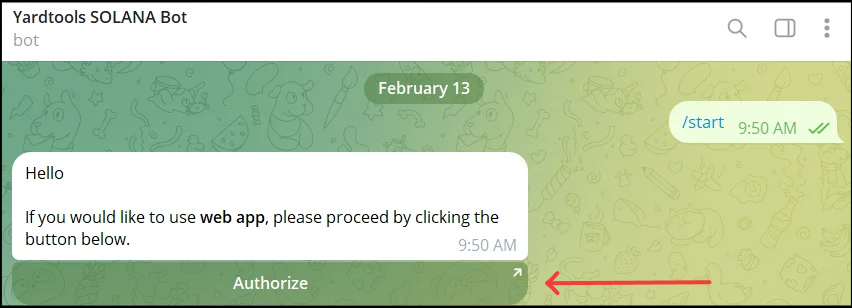
- After initially selecting "Start", click "Authorize" from the message sent by the bot. A popup will appear asking if you wish to open the link, select "Open".
- Your browser will now open the main dashboard, which may look empty if you haven't created any profiles yet.
Creating and Customizing your Profile
Select Create Profile in the middle of the page (it will be in the top‐right if a profile has already been created) to open the profile creation window.
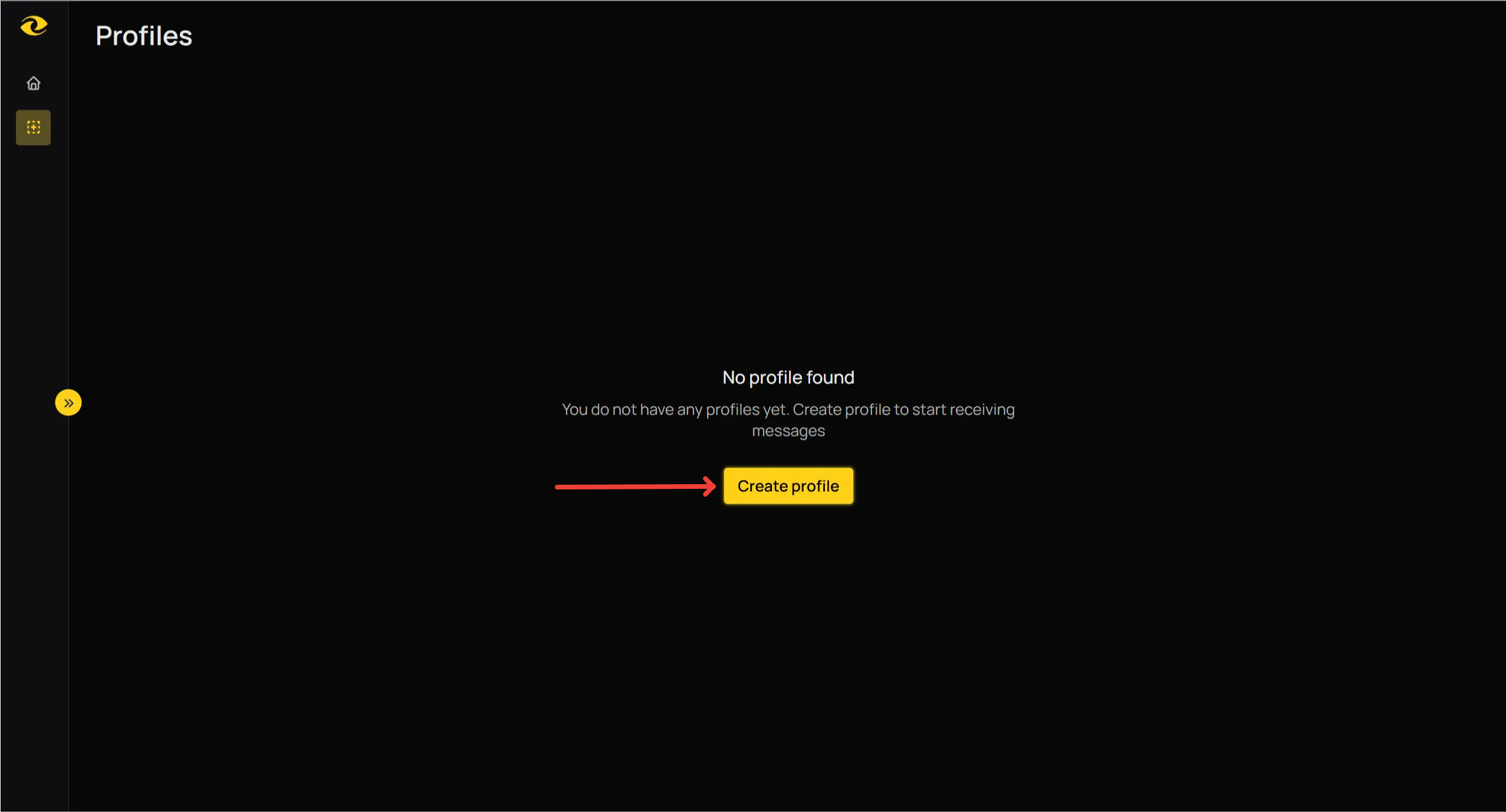
From here, you can:
- Name Your Profile – Give it a clear, descriptive title.
- Select a Module and Chain – Choose which module to use and which blockchain to monitor.
- Select Alert Frequency – Decide if each token should trigger just one alert or multiple alerts.
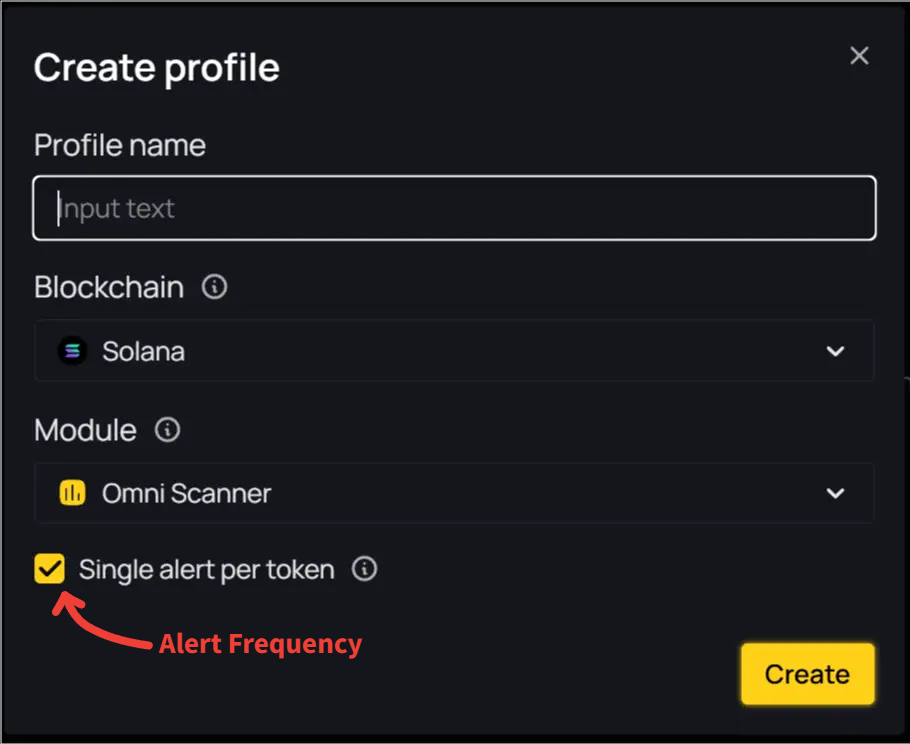
Create & Save
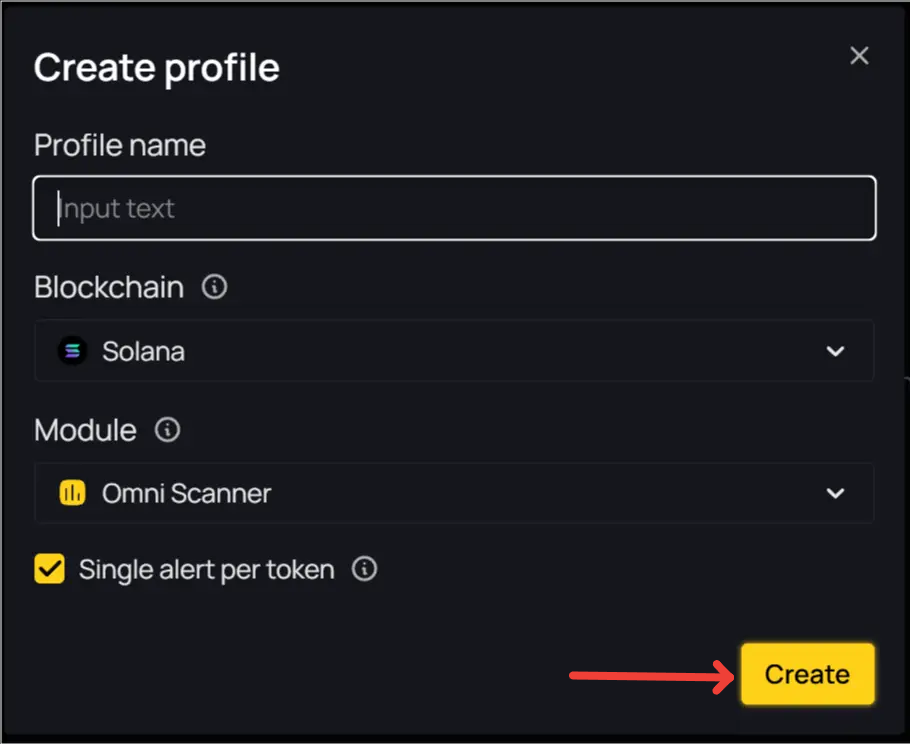
- Click Create to finalize your profile.
- You'll see your new profile appear in the dashboard, ready to be customized with filters.
Next Steps
After creating a profile, select it to set up your filters. For detailed information on the filters and configurations of each module:
💡 Tip: Start with a single profile if you're new, then experiment with more profiles and filter sets as you grow comfortable. This will help keep things clear and manageable, allowing you to see which created profiles are working - and which are not.