⚙️ Alert Settings
Argus includes an Alert Settings panel for profiles where you can decide which data points appear in your Telegram notifications. This gives you full control over exactly how your alerts look, whether you want maximum information for each alert or only a few variables to cut out the noise. A preview of how the alert will look with the profiles current settings is displayed.
How to Edit your Settings
1: Open Alert Settings
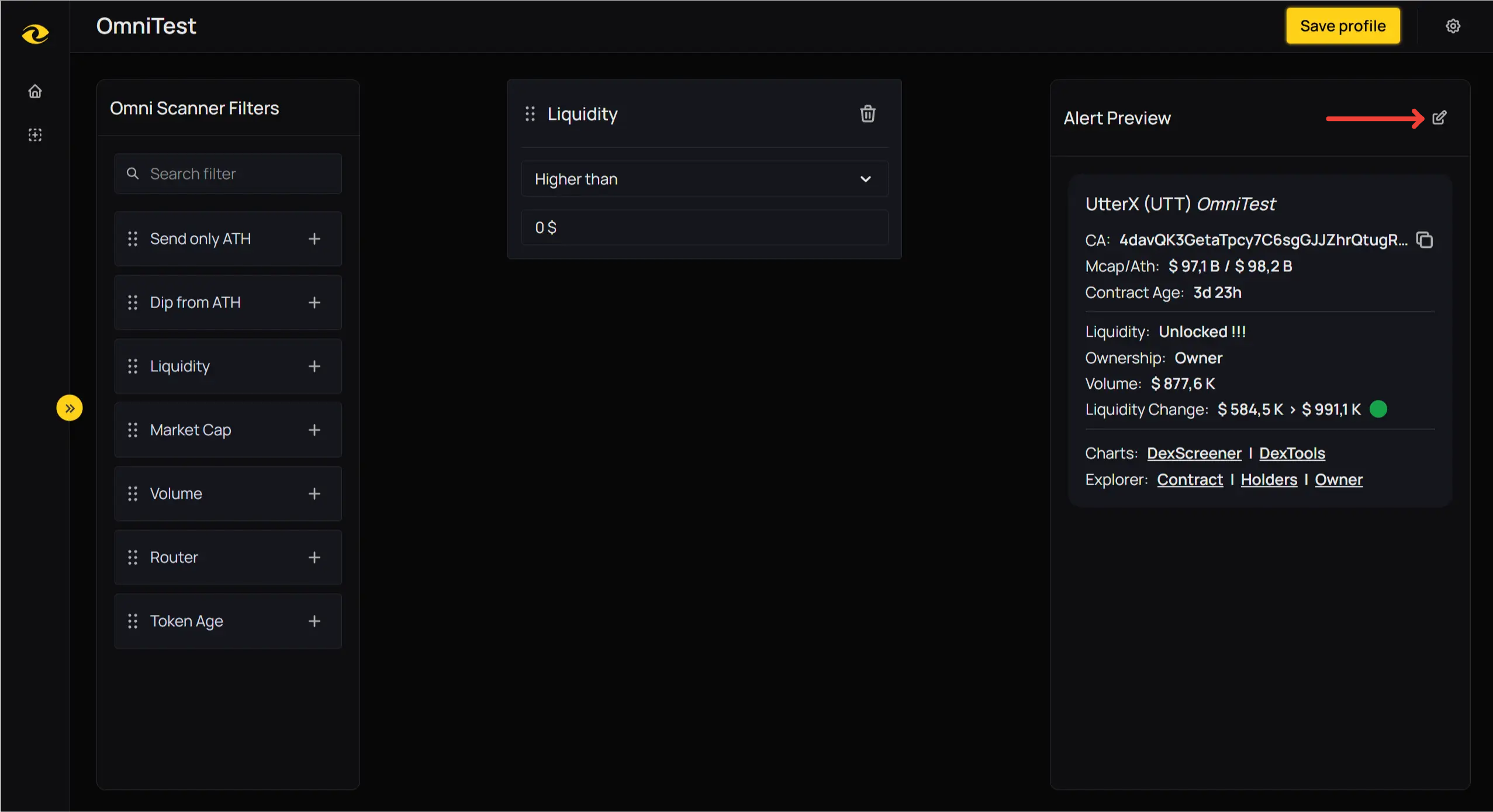
- In your current profile, go to the Alert Preview area and click the button on the right.
2: Add Fields
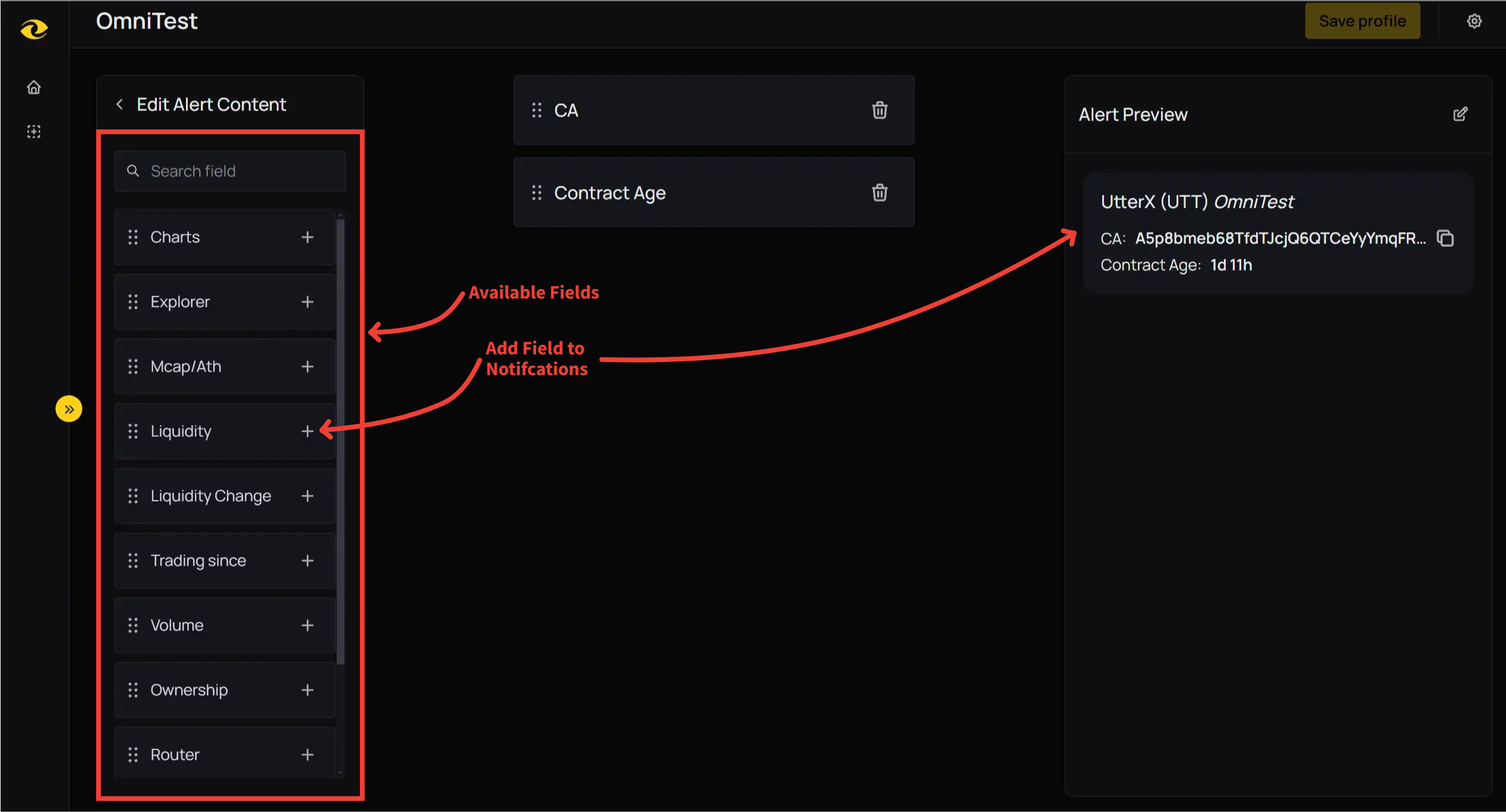
- On the left side, you'll see a list of available fields (e.g., Snipe Amount, Liquidity, Mcap/ATH, etc.).
- Click the + button to add that field to your notification. These added variables will now be displayed in notifications for this profile.
3: Remove Fields
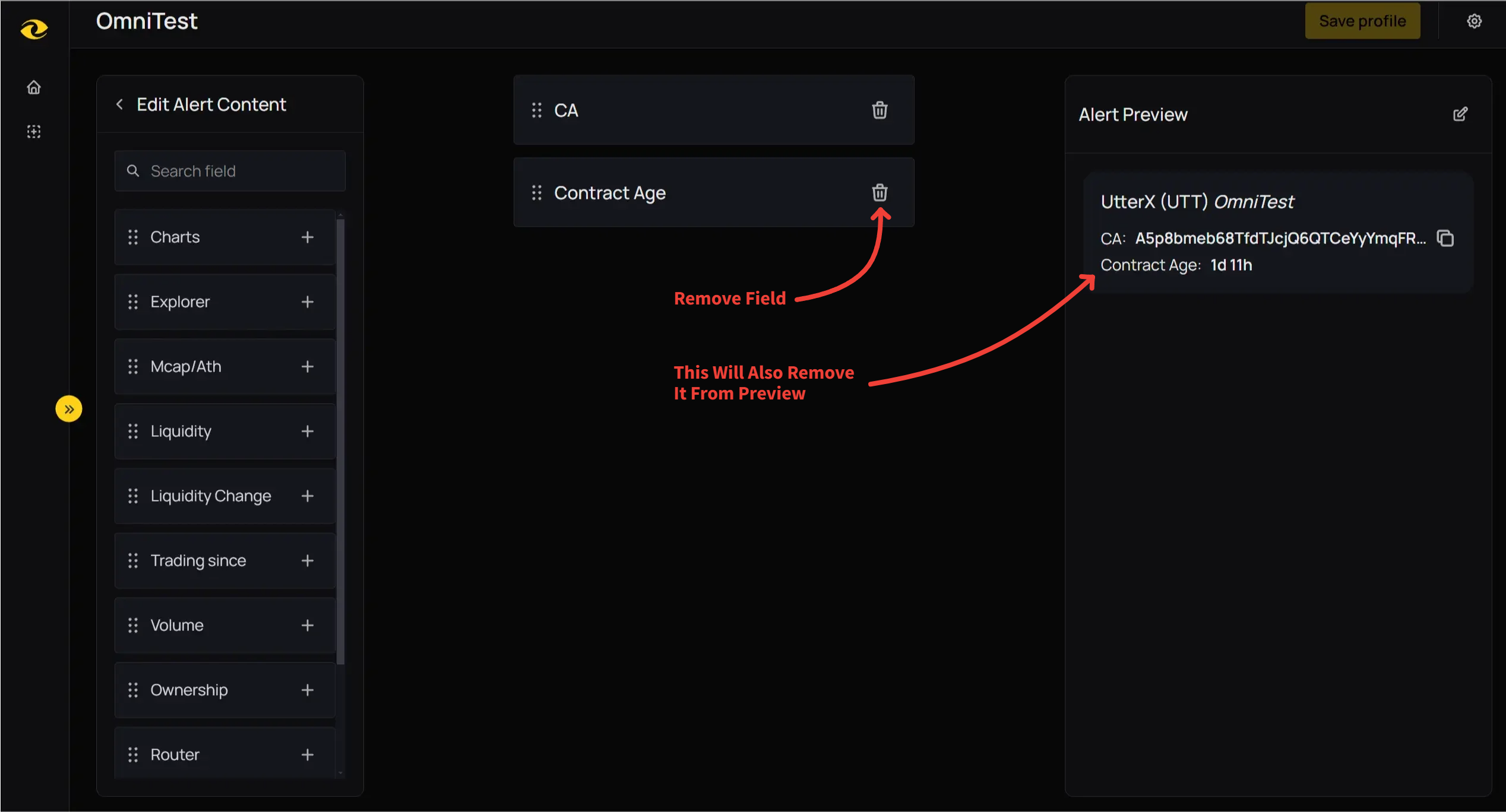
- In the middle column where your chosen fields are listed, click the trash icon next to any field you no longer want. This will remove the variable from being displayed in alerts for that profile. This can be helpful if you have a profile with a highly specific focus.
4: Save
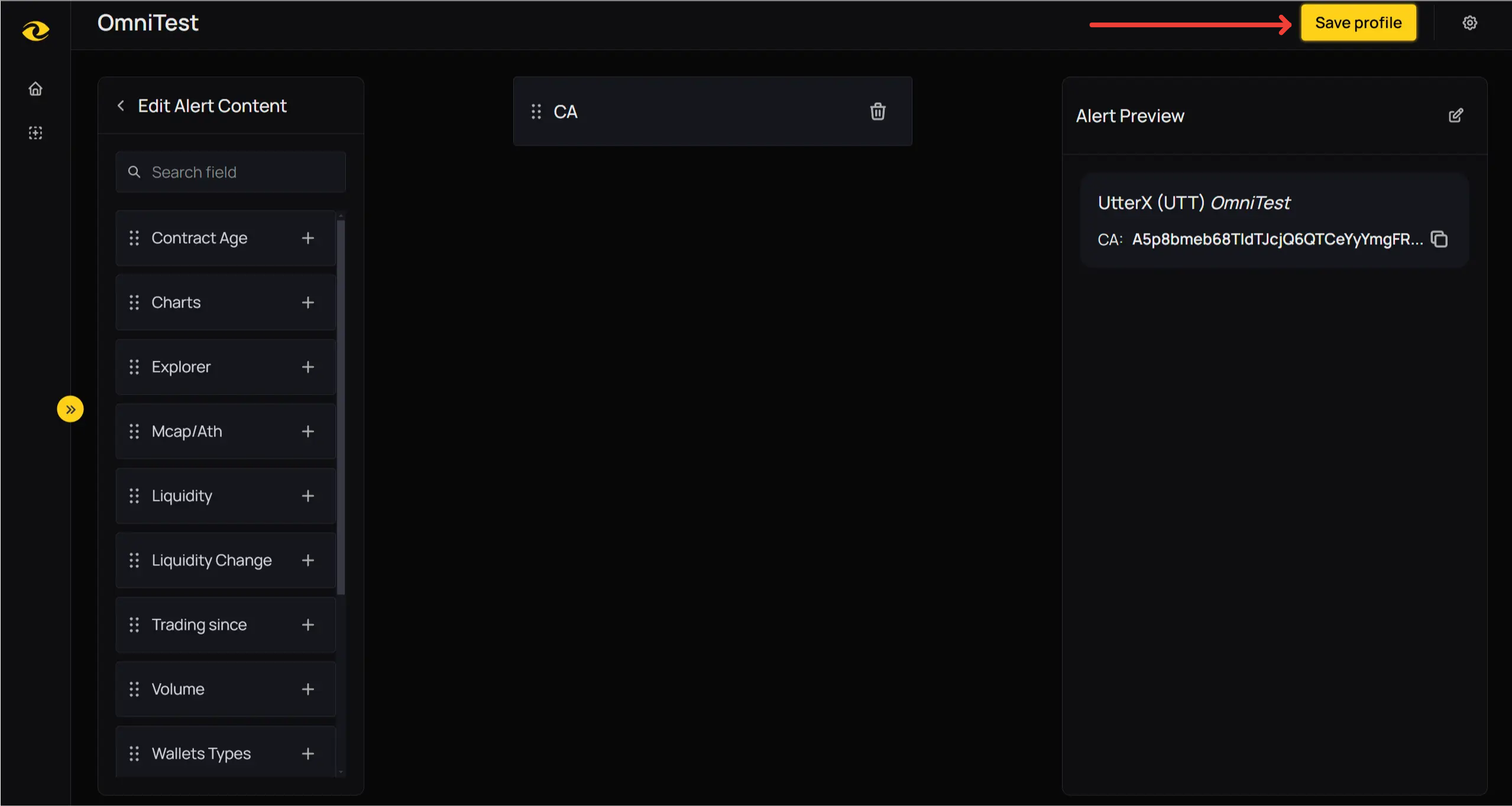
- Once you're happy with the variables for a profile, select save at the top of the page. The profile will now send alerts with only these fields whenever your filters are triggered.
Choosing your Variables
Depending on which module you're using, you'll have different fields to choose from:
- If you want to monitor the market with OmniScanner, see the OmniScanner Fields page.
- If you're focusing on Sniper detection, check out the Sniper Detector Fields page.